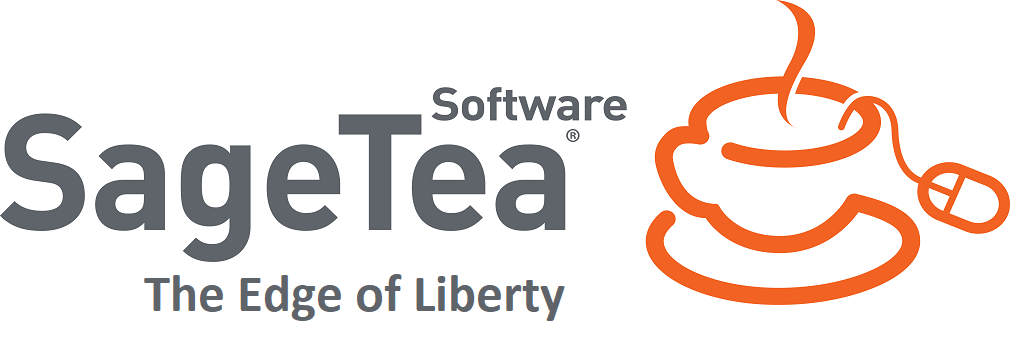How Can We Help?
Understanding and Using Requirements
Requirements are the things that need to be done in the workflow. A requirement is the reason why something exists in the application. For more information about Requirements, please see Requirements in Glossary of Terms.
Therefore, there is a requirement behind every component of Text-to-Software. Once a requirement has been created in a use case, its associated Text-to-Software component can be developed.
Creating/Adding Requirements
To create a requirement, follow the following steps:
1. Type the name of the requirement is typed into the Requirement box in the top middle of the Requirement tab
2. Select the Use Case where the requirement will reside
3. Clicking the Add button to add the requirement to the highlighted Use Case in the Software Lifecycle box
NOTE! As with Use Cases, each requirement can also be described in more detail, using the Requirement Description box. To do that, create the requirement, and then select it in the Software Lifecycle box and type the description in the Description box.
All of these boxes in the top third of the Requirements tab work together to document how the application is being built based on client requirements.
Helpful Tip! Adding a flowchart, image or diagram of the application data structure and logic is helpful for developers as they create applications.
Understanding the Group Menu
The Group Menu is a context menu which is opened by clicking the Right Mouse Button when you are hovering over the Group list (in the Requirements Analysis Tab)
Click “Join Group” to create a relationship between the selected Group and another Group in the application. You will also be prompted to select the source and target states for this relationship. Conceptually, this is similar to creating a JOIN between two SQL tables. The system will automatically create a visual link between the source and target states using the Navigator Smart Part.
Click View Group to see a listing of all the contents of the selected Group. These will be elements or other Groups (SubGroups).
Using the Elements Menu
The “Elements Menu” is opened by clicking the Right Mouse Button when hovering over the Elements section (in the Requirements Analysis Tab) and has options for creating, deleting and configuring “elements”, the basic building block of all SageTea Applications.